My Audibel
Hear clearer, enjoy richer sound, improve your well-being, and live life easier with the My Audibel app for smartphone-connected AI hearing aids.
Apps Designed with Hearing Aid Users in Mind
Designed exclusively for Vitality AI and Intrigue AI hearing aids, the My Audibel app makes day-to-day communicating easier than ever before. With this smartphone app, you get easy-to-use features that help you communicate, simplify daily activities, and enjoy your life to the fullest.

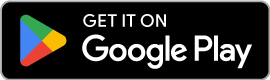

My Audibel features
My Audibel hosts a powerful suite of features. Some features are geared towards quality-of-life improvements like remotely adjusting your hearing aid settings and finding lost hearing aids. Others include AI-powered functions like fall detection, real-time translation and noisy environment optimization.
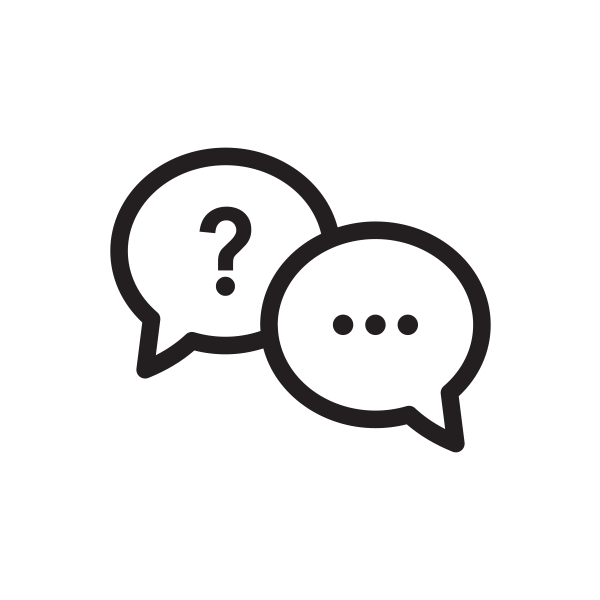
Smart Assistant
Using your voice, you can adjust settings, set reminders, ask questions about hearing aid topics, and more.
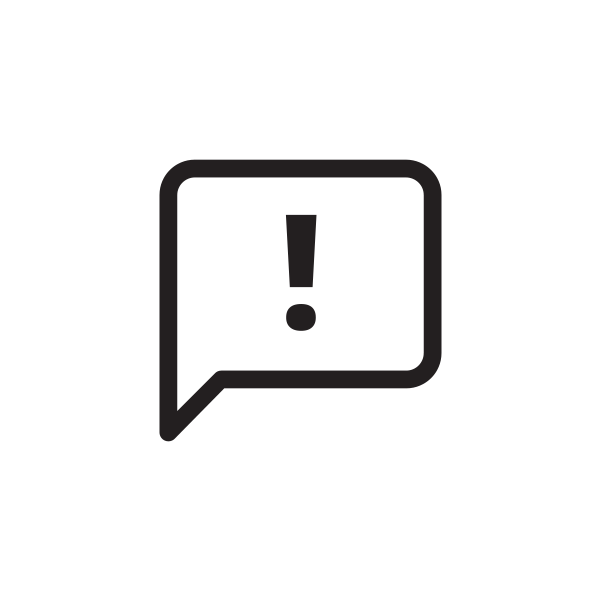
Fall detection
The only hearing aid app that can help detect falls and alert family or friends.
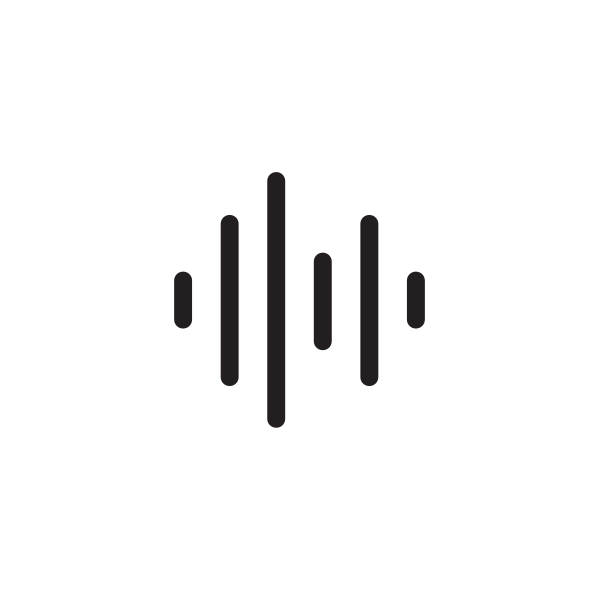
Edge Mode+
Uses AI to optimize sound quality on demand even in tough listening environments.
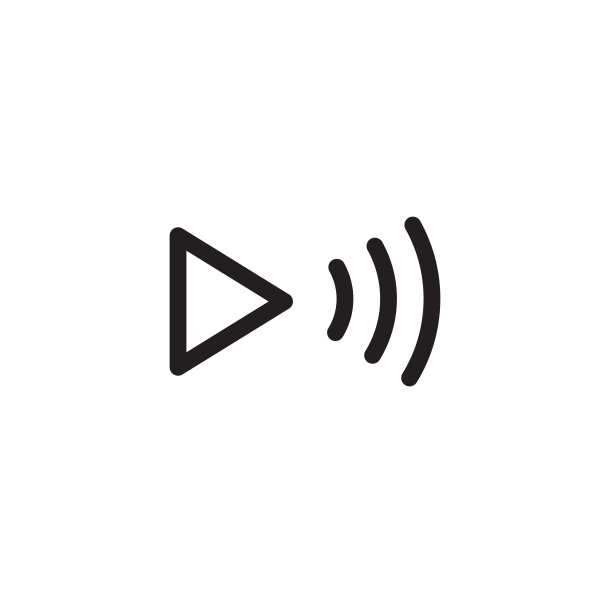
Audio streaming
Enjoy music, TV and more, streamed to your hearing aids from your smartphone or wireless hearing aid accessories.
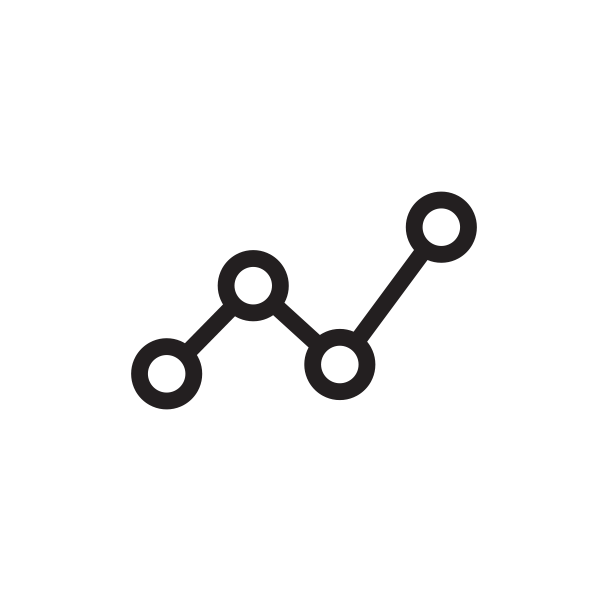
Personal health monitoring
Accurately count steps, track engagement, and achieve wellbeing goals — an industry first.
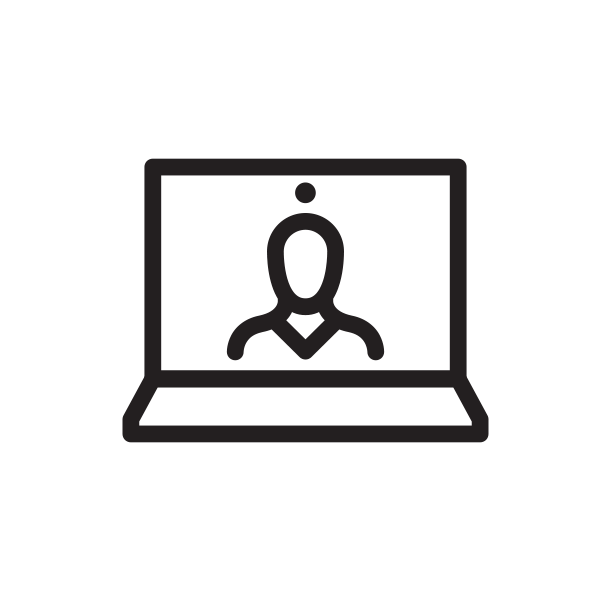
TeleHear
Minimize visits to your hearing professional’s office by requesting remote adjustments via video chat.
Connect with the World Around You with My Audibel
Take full control of your hearing aids and get the most out of your hearing experience with the My Audibel app.

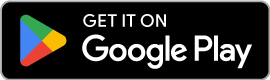
Not sure if your smartphone is compatible? We have a QR code for that! Simply take a picture of the QR code below with your smartphone and follow the link. You’ll instantly be notified whether your smartphone is compatible with the Thrive app.
*Phones of the same model can vary from country to country and may impact compatibility in some countries.
Get to know the My Audibel app
The My Audibel app offers full control of your Intrigue AI hearing aids to help you hear and live better.
How to Set Up My Audibel
Ready to get started with the My Audibel app? We’ll show you how to get set up and connected.
Apple
Pairing the hearing aids to your compatible Apple mobile device:
- Tap the Settings icon. Select Accessibility > Hearing Devices. (If the Bluetooth toggle shows OFF, move it to ON.)
- Turn your hearing aids OFF and then ON to activate pairing mode.
- Under MFI Hearing Devices you should see your hearing aids (e.g. “Jane’s hearing aids”). Tap this.
- A dialog box pops up for each hearing aid (RIGHT and LEFT). Tap Pair for each dialog box.
Pairing is complete.
My Audibel initial setup:
- Open the My Audibel app. You’ll then be prompted to set up. Tap Get started to begin.
- Review the terms of use: This includes End User License Agreement and privacy policy. Tap Accept to continue.
- Sign in to the app. Create an account:
- Provide an active email address.
- Create a password following the guidelines and sign in.
or select Skip for now to postpone account creation.
- The app will show a short series of permission screens:
- Read the descriptions.
- Tap Allow or Continue.
- Connect your hearing aids. Follow the prompts to set up and connect your hearing aids with the app:
- Ensure your hearing aids are charged and powered ON.
- Tap Continue.
- Once the app finds your hearing aids, a congratulations message appears.
- Review the app home screen overview and get to know the key features.
- Tap Got it.
You’re all set to start using the app.
Android
My Audibel initial setup and pairing the hearing aids to your compatible Android device:
- Tap the Settings icon on the device.
- Ensure Bluetooth is on.
- Open the My Audibel app. Tap GET STARTED to begin.
- Review the terms of use: This includes End User License Agreement and privacy policy. Tap ACCEPT to continue.
- Sign in to the app. Create an account:
- Provide an active email address.
- Create a password following the guidelines and sign in.
or select SKIP FOR NOW to postpone account creation.
- The app will show a short series of permission screens:
- Read the descriptions.
- Tap ALLOW or CONTINUE.
- Pair and connect your hearing aids. Follow the prompts:
- Ensure your hearing aids are charged and powered ON.
- Tap CONTINUE
- When a pair of hearing aids is found, the app will prompt you to confirm they are yours. Tap PAIR.
- You’ll be asked to link the My Audibel app with your hearing aids. Tap CONNECT.
- Once connected, a congratulations message appears.
- Review the app home screen overview and get to know the key features.
- Tap GOT IT.
You’re all set to start using the app.